Adding a Domain
Add New Domain or Subdomain to Account
Go to your DNS administration panel and click the add domain button located in the top right corner of the main window.
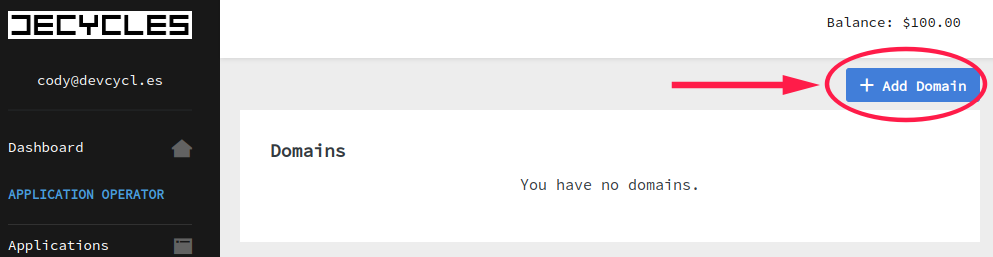
In the pop-up dialog box, specify the domain or subdomain you want to add. Note that wildcards are not accepted here.
Upon adding a domain, it will be both unverified and unused. The next step is to verify.
Verification
Click on the domain name you want to verify to load the administration panel for that specific domain.
Verification can be achieved in two ways depending on your preferences and use case.
Verification is automated and usually takes 1-3 minutes to clear in the system once the records propagate.
Nameserver-based Verification
Set the nameservers listed at the top of the panel with your registrar. Choosing this option will make Decycles your DNS provider, and you must populate any existing records (A, CNAME, MX, etc.) in the current panel before updating the registrar.
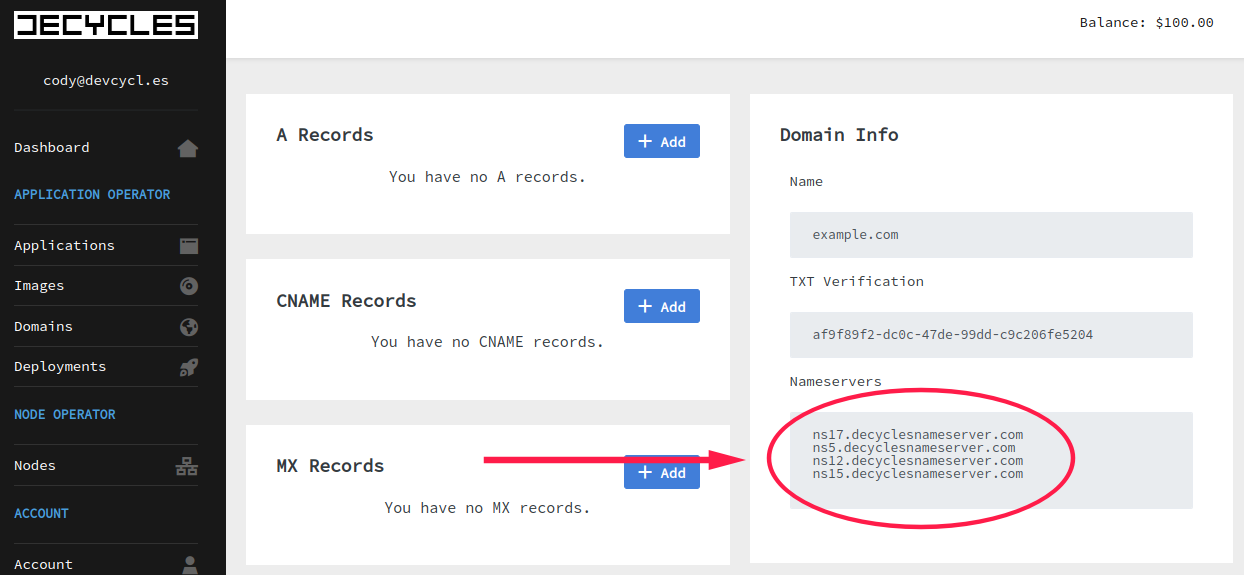
TXT-based Verification
Copy the TXT verification field value on the domain administration page. Add it to a TXT record on the subdomain, decycles-verify.example.com.
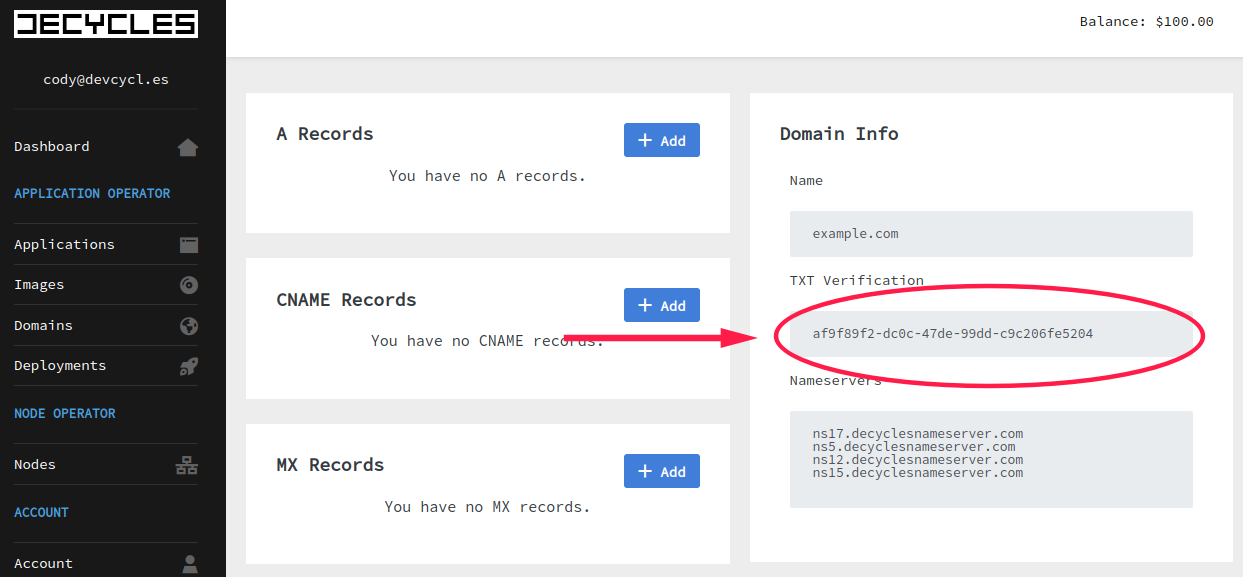
You can verify the update has propagated by using the following command:
dig TXT +short decycles-verify.example.com
The expected response is the verification UUID:
$ dig TXT +short decycles-verify.example.com
"af9f89f2-dc0c-47de-99dd-c9c206fe5204"
Next Steps
After verifying the domain, you can start routing it to applications. Our nameservers will start resolving requests for both your manually added records in the admin UI and the applications.
The next step would be to add an application that can handle requests for this domain.