Adding an Application
Add Application
From the applications section of the admin panel, click on the add application button in the top right corner:

In the resulting dialog:
- Add the name of the application to the Name field.
- Adjust the CPU count to set the number of cores required by your application.
- Select the range of CPU classes, network latency classes and network bandwidth classes acceptable for your application.
- Select the memory required in MB for your application.
After setting the base placement properties, click the Save button.
Add Routes
If you have not added and verified any domains, please follow the guide on adding a domain before proceeding.
Click the routing button for the application you just created:
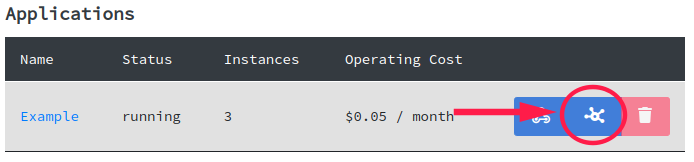
From the application routes panel, click on the add route button:

In the resulting dialog:
- Add any hostname from your verified domains to this host field. That can include any subdomain. Wildcard subdomains are not accepted at this time.
- Add the path for this route in the path field. This is a regular expression match.
After setting both path and host, click the save button.