Creating a Deployment
New Deployment
If you have not generated any images, please follow the guide on creating an image before proceeding.
Click on the new deployment button in the top right corner of the deployment administration panel:
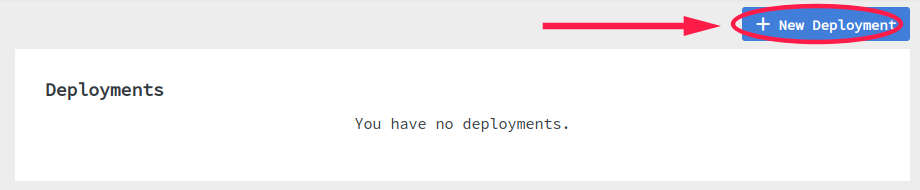
In the resulting dialog:
- Select the application from the list of available applications.
- Select the image you wish to deploy. These are images for the selected application, order in reverse chronological order.
- Select the number of instances. This must be greater than 3, but we recommend 5 or more for high availability.
After selecting the application, image, and instance count, click deploy. A new deployment will be created and added to the panel.
Deployment Status
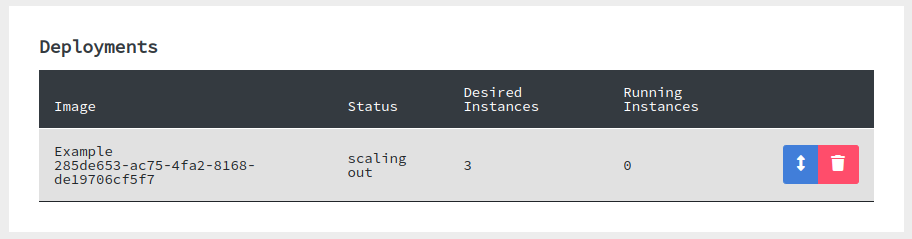
The deployment will update the status and counts automatically. The possible states:
| Status | Instance Count Logic |
|---|---|
| Scaling Out | desired > 0 && running < desired |
| Scaling In | desired > 0 && running > desired |
| Running | desired == 0 && running == desired |
| Deleting | desired == 0 && running == 0 |
Adjusting Scale
To increase or decrease the number of instances running, click on the scale button:
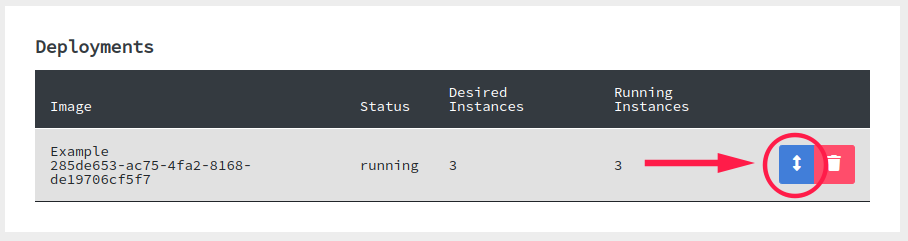
Deleting a deployment with automatically scale it to 0 and, when the running count reaches 0, delete the deployment entirely.
Next Steps
Your application is now online! A good next step would be to configure VCS to build images automatically with a merge to master/main is done.